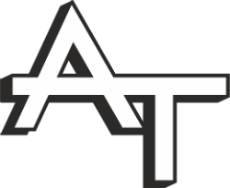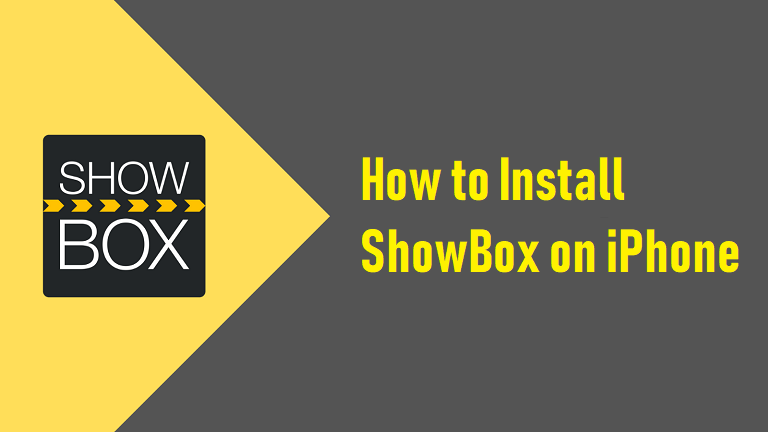In the current society, many people prefer to watch their shows on their devices rather than pay for a cable network. Due to this streaming sites and apps are on the rise. In case you prefer watching films and TV shows on your mobile phone then Showbox is one of those apps which you must surely be familiar with.
Showbox is a media streaming app which works similarly to stream sites like Netflix but does not actually have its own database of videos. Instead, Showbox acts like a search engine which gets all its viewable content from outside, around the globe streaming sites, and shows them all at one place for the convenience of the user.
Due to this, Showbox has a legally questionable reputation. While being legal in its entirety what makes the app questionable is the fact that most of its videos are taken from pirated streaming sites. Due to this, the app has not been able to enter the official mobile market even though the app has been able to overcome copyright concerns.
Procedure to download Showbox for iPhone
Showbox is not available on the app store of Apple. Due to this many people are unable to access the app on the iPhone and iPad. On IOS, if you want to install this app then you have to manually download the software through an offline installer. (On IOS Showbox is known as MovieBox even though we will talk about it as Showbox within the article).
The following steps need to be followed to Install Showbox on iPhone without jailbreak.
Showbox can only be installed through an offline installer which bypasses the official app store. It, therefore, recommended to instead “use” a reputable third-party software such as Emus4U for Showbox installation. Installing this software will allow you to directly download Showbox from Emus4U app.
- Open the official website on your iPhone: iinstaller.net.

- This will open the official webpage for the app. On the webpage tap the Download IOS button and move on to the next step.

- This will prompt a confirmation screen for download by opening your settings. Tap on the Install button to begin download.
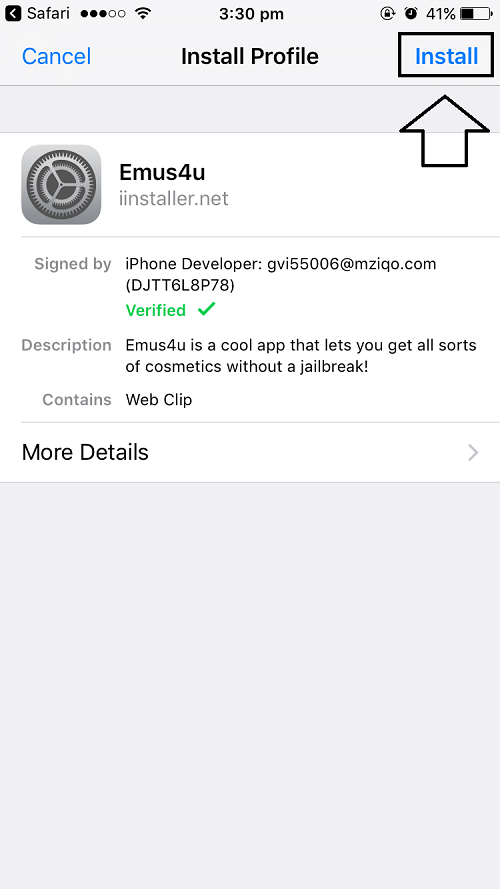
- Once the download finishes tap Install button. This will now install the third party software.
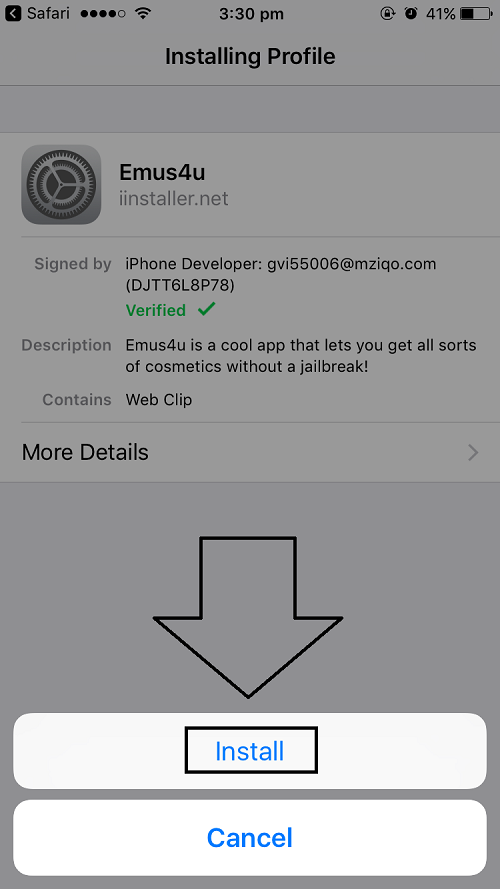
- Once installation finishes tap Done to complete your installation. After finishing installation go to the home screen of your iPhone and open the Emus4U app.
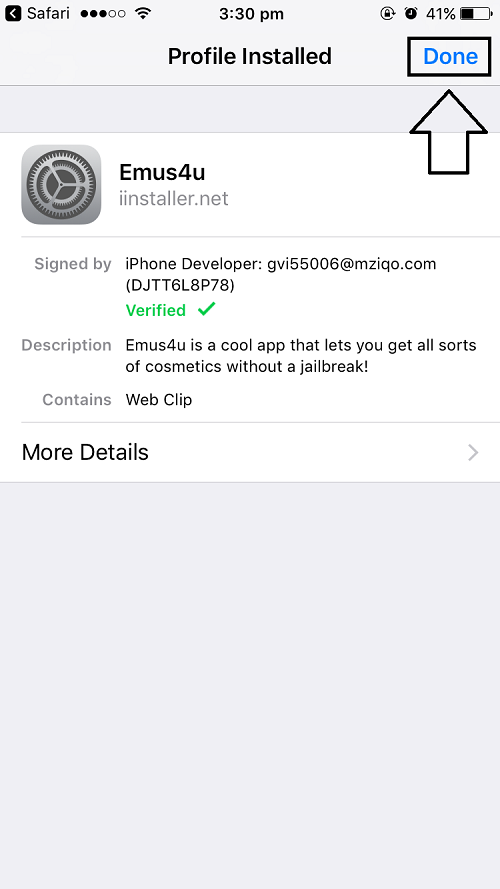
- Within app, tap Check out all our apps.
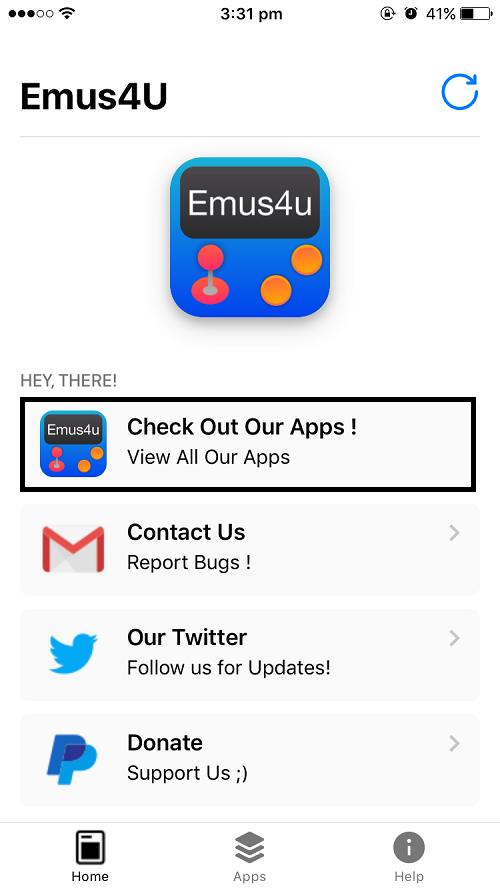
- From the app scroll down to find MovieBox and then tap on Get to begin its download.
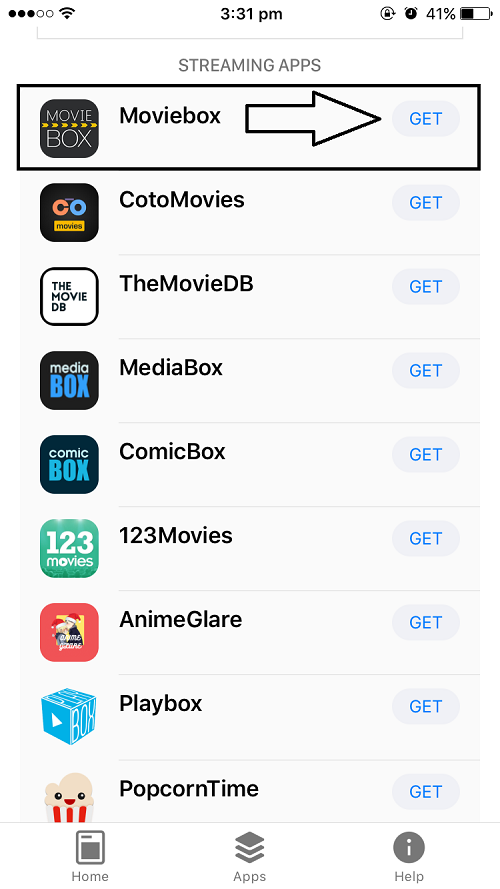
- A new prompt will open. On the prompt window, tap Install to install Showbox on your phone.
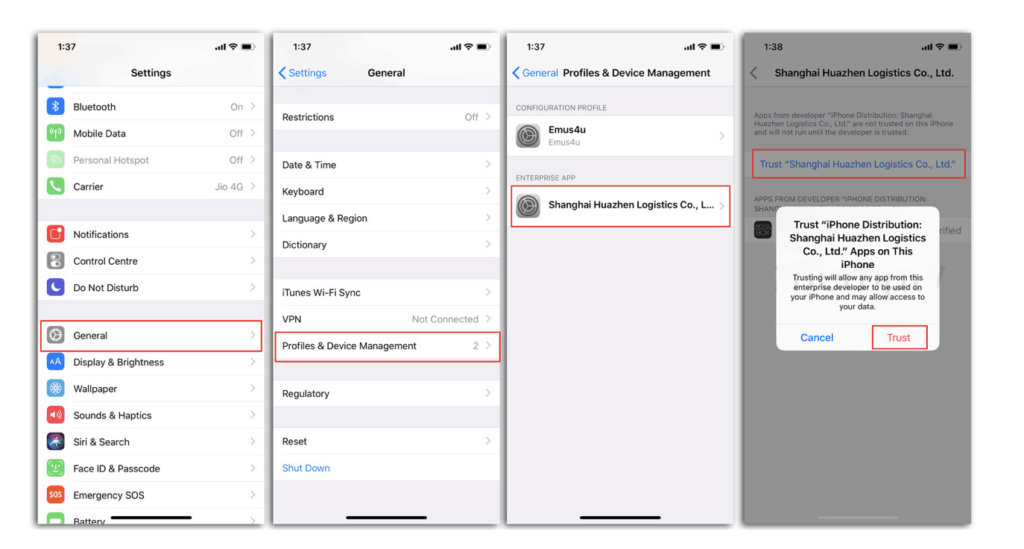
- With this, you’ve downloaded Showbox into your mobile. You can now uninstall the Emus4U app or actually keep the app to ensure you are able to update the Showbox app whenever your iPhone upgrades its system.
Showbox is not legitimate software for watching copyright content. It’s not actually advised for you to use Showbox on your iPhone. Recently, due to an increase in piracy media distributors increase their copyright policy strictness due to which you can be heavily fined if found using pirated apps. This article will hold no responsibility in case you are stuck in this problem.