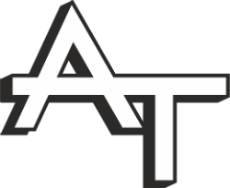Google Chrome is one of the most used web browsers to access the internet on various devices. This browser has an easy to use interface and is able to work at a faster speed than other available browsers. Moreover, its a user-friendly and allows people to sync their online data with different devices by registering using a Google account.
Err_Name_Not_Resolved
However, sometimes people face problems while using the internet and the browser shows different errors from accessing the internet. One certain error is Err_Name_Not_Resolved which sometimes appears while surfing the web.
Fixing the Error
This article will help you by providing instructions on how to fix this error on a Chrome browser.
Err_Name_Not_Resolved occurs mainly when you try to log on to a website. This mainly occurs due to a problem in your DNS server. You can various different methods to fix the issue with the DNS server.
Clearing Cache and Cookies from Chrome Browser
This error can most commonly be fixed by clear by clearing all cache and cookies on your browser. For Google Chrome users:
- Copy and paste the following link on your browser: Chrome://settings/clearBrowserData
- This will open a new window that allows you to delete user data from your browser.
- Clear Cookies and Cache according to your preferences.
- The error will now be resolved as you will easily be able to access the error generating websites.
Resetting DNS and IP address through Command Console
Another method would be to flush your DNS address and reset your IP address settings. To do that:
- Open the start menu and search for cmd.exe
- The application will now appear in the search. Left-click on it and select the option Run as Administrator to proceed.
- The Command Console will now open on your screen. Enter the following on your Command Console to flush your DNS address.
- ipconfig/flushdns (Press Enter)
- ipconfig/renew (Press Enter)
- ipconfig/registerdns (Press Enter)
- The Command Console will now reset your DNS and IP settings which will most likely remove the error when you try to access the particular website.
Checking Firewall and Security Software
In case the error persists, you should check whether your Firewall and security software settings. Sometimes they are responsible for the error as they are known to block certain online websites with expired registration certificates. You may also have to check whether they are blocking your web browser or the internet connection.
If the error is still not resolved it is advised to contact your Internet Service Provider (ISP) for the fix.